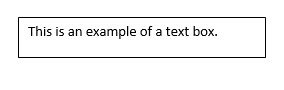Secrets of a Great Resume Part 3: Formatting
In Part 1 of the series Secrets of a Great Resume, I covered how to discover what your audience (prospective employers) will value. In Part 2, I discussed how to write about your value. In Part 3, the focus will be on how to format your resume effectively.
Content will always be king when it comes to resume writing. Effectively formatting your resume will not overcome issues caused by not understanding what your audience values or how to write about your value to a prospective employer. These are fundamentals to a great resume.
Yet, if you have good content, why not present it in a way that makes it easier for the reader to find and understand?
Eye Tracking Studies
It is crucial to understand how recruiters read resumes to know how to format a resume. The Ladders conducted an update to their 2012 study on the time recruiters spend viewing a resume. They found that, on average, recruiters spent only 7.4 seconds on a resume. Interestingly, the study also showed that recruiters tended to scan a resume in an F or E pattern.
Recruiters skim resumes based on layout, job titles, how the text flows, and keywords, among several attributes.
Knowing that the first glance at your resume will be extremely short, you can do things to help the reader extract important information quickly.
Organization
You will want to include separate Experience and Education sections, and you may also want to include other areas like Professional Summary, Skills, Volunteer Work, Publications, or Presentations, as an example. Making sure you have your sections clearly marked and in standard locations helps recruiters find important information quickly. Also, labeling these sections with standard category titles is helpful.
Except for those straight out of college, looking for academic roles, or where education is a primary requirement, your education should be presented after your experience.
Professional Summaries are located at the top of the document after your contact information. A Skills section can be placed either before the Experience section or can be moved to the end of the resume. Other areas, if added, are usually placed towards the end of the resume. Where you will put it on your resume should be based upon how much value the reader will get from this information. The higher the value, the higher up in the resume you want to place the section.
Sample Sections For A Resume
A Word on Columns in a Resume
I have seen many pretty resume templates that feature two columns of information. The left column often will have contact information, education, a skills section, or other information, and the right column will have the experience.
Sample Column Formatted Resume
This type of format, though, actually goes against how recruiters read a resume (remember the “F” and “E” pattern). Arguably the most important information, your experience, is in a location where recruiters won’t look at first. You want to have your most valuable information for the recruiter along the left side. That is why I am not a huge fan of this resume format. Why make it harder for the reader to find the “good stuff?”
With columns on a resume, the human eye knows to read left to right and top to bottom in the column. An ATS is not that smart and is designed to read left to right across the whole page and then top to bottom. This could lead to the ATS not understanding how to process and organize information. So be aware that using a column formatted resume could cause issues for the ATS to recognize important data, which could work to your disadvantage.
Text Formatting
Knowing that recruiters are skimming your resume, at least at first contact with it, makes it important to help the reader find essential information. Using bullet points helps the reader find information quickly. Try to keep your bullet points short. 1 to 2 lines are best. If you need to convey more information, then using sub-bullet points can help the reader understand the priority of the information.
If you want to use paragraphs, please make them short. No one wants to read a wall of text. I have seen paragraphs on resumes that take up a quarter of the page. I am sorry, but I guarantee that no one will read it if you do this. Keep it to a few sentences.
And remember that you do not need to use pronouns in your resume. Ditch the “I.” It is implied.
White space
Like a fine wine, resumes need to breathe. That means you need to be careful to include white space in your design. Trying to cram as much information as possible into your resume, so it is a sea of words, is not helpful to the reader.
Make sure you include white space between elements of your resume. Ensure there is enough white space between bullet points, between jobs, and between sections. You can add an additional line to space things out or in Word, or go to the Paragraph section on the Home area of the toolbar and then the Spacing area. You can add space either before or after a line, as needed.
Different Spacing of Bullets
Also, while white space is good, you do not want to have too much. It was suggested to have 1-inch margins for your resume in the past. You can lessen that now. I usually have margins anywhere from .6-.75 inches. But do not go below .5 inches.
Color, Bolding, Underlining, Shading, and Border Boxes
If you are trying to highlight information for your reader, adding color, font features, or shading is a way to highlight certain pieces of information. Some people advise against it, thinking it might be an issue for the ATS, but my experience shows there is no issue with it for ATS systems, and I have never heard this to be a problem. The ATS looks at the letters used, not how they are presented, such as font styling or color,
However, you never want to go overboard with using these additions. For example, too much color or underlining may make it harder for your reader to find the crucial information, so use it judiciously. As always, when deciding how to format a resume, remember your goal and do these formatting options further it?
Here is an example of how you could use some of these elements.
Sample Shading, Borders and Bolding
Fonts
I believe wasted energy is spent on deliberating font choice. There is no one ideal font. Font choice should be based on your goals.
I would advise you to remember that a resume is likely to be first read on a device nowadays. It may never be printed out. Therefore you should make sure you choose a font that will read well on a large screen, such as a desktop monitor and a small screen, like a mobile phone. That is why it is important to make sure your font size is not too small. Different fonts have different sizes, so take that into account when looking at the font size you should use. I try never to make the font size smaller than 10 pt. I prefer it to be around 11 pt. for the main text.
There may be times when you want to use different fonts to emphasize specific information. For example, you could use one font style for your name or section headings and have the rest of the text be in a different font style. Choosing two complementary font styles is best, so it is not visually jarring. Often pairing a serif font (with a bit of tail at the end) with a sans serif font will work well.
Here is a list of fonts that will work well for resumes:
Various Fonts for a Resume
Problematic Elements
Many elements in word processing documents do not play well with ATS systems. Until all ATS systems have the technology to read these elements, it is best to stay away from them.
Headers
The header is on the top of the page and is where information can be placed (go to the Insert area of the toolbar, and you will see Header). You can choose to have the information in this area showing only on the first page or subsequent pages in a header. Some people put contact information in the header area, but ATS systems do not read the information in this area. You will not have your name or contact information come over into your profile in the ATS. So avoid using headers. It is only okay when the information is solely for the human reader, such as a person’s name and page number on the second or subsequent paged, should the resume be printed.
Text Boxes and Smart Art
A text box is a visual object that allows you to enter text.
Text Box Example
Smart Art allows you to put in a visual representation of your information. In Smart Art, you can add text as well.
Smart Art Example
You might think that it would be good to use a callout box for your resume or visually show important information. The problem with both of these is that ATS’s cannot read visual elements or the text within them. The human reader can only understand these. Therefore, if you want to use them, make sure that any essential information is repeated somewhere else on the resume in the text so the ATS system can read it.
Pictures/Graphs
What happens with pictures and graphs is the same as text boxes and Smart Art. Since these are visual elements and not text, the ATS cannot read them. For example, if you use a certification logo without accompanying text, including the certification title, only the human reader will know you have the certification. The ATS will not register that you have the certificate, which could be a problem, especially if it is required for the position.
Azure Certification Logo
Conclusion
In this article, the focus was on formatting a resume to make the information easily findable and readable. If you have followed this three-part series, you previously learned how to determine what employers value. You also know how to “connect the dots” from your work history to that value. Between all three, you now know the “secrets” of making a great resume.
Shelley Piedmont is a job search coach. She wants to help job seekers put their best foot forward by providing the tools for a successful job search. If you need career coaching, resume preparation, interview skills assessment, or LinkedIn profile assistance, she can help. Schedule a 15-minute no-obligation consultation.